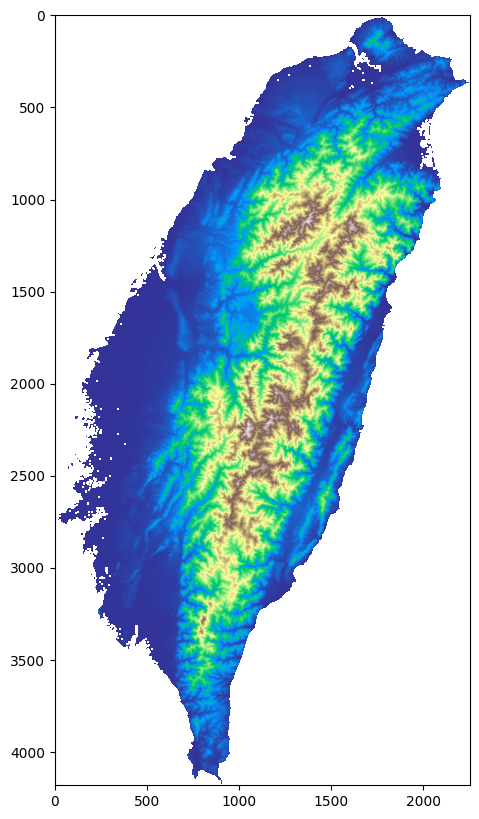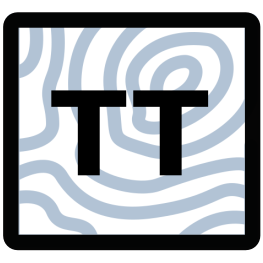Tutorial#
This tutorial will guide you through the first steps of getting started with the topotoolbox for python. For further examples regarding the functionality and use cases of different functions/classes refer to the provided examples.
Installation#
Before you can use this tutorial the make sure to have the topotoolbox installed as per the installation guide.
Working with this file#
Feel free to download this notebook so can follow these first steps in an interactive way.
Downloading the notebook:
curl -o tutorial.ipynb https://raw.githubusercontent.com/topotoolbox/pytopotoolbox/main/docs/tutorial.ipynborwget -O tutorial.ipynb https://raw.githubusercontent.com/topotoolbox/pytopotoolbox/main/docs/tutorial.ipynbYou’ll need to install Jupyter Notebook to run this file: pip install notebook
To plot the DEMs you’ll also need matplotlib installed: pip install matplotlib
To run the notebook: jupyter notebook
Working on a first DEM#
Before you can actually use the topotoolbox package, it has to be imported. Since we want to plot the DEMs we will also import matplotlib.pyplot.
[1]:
import topotoolbox as topo
import matplotlib.pyplot as plt
To automatically download one of the example files, the function load_dem() is used. To find out which files are available, use get_dem_names(). After the DEM has been created, you can view it’s attributes by using GridObject.info().
[2]:
print(topo.get_dem_names())
dem = topo.load_dem('taiwan')
print('\nAttributes of the dem:')
dem.info()
['kedarnath', 'kunashiri', 'perfectworld', 'taalvolcano', 'taiwan', 'tibet']
Attributes of the dem:
name: taiwan
path: /home/runner/.cache/topotoolbox/taiwan.tif
rows: 4181
cols: 2253
cellsize: 90.0
bounds: BoundingBox(left=197038.4533204764, bottom=2422805.9007333447, right=399808.4533204764, top=2799095.9007333447)
transform: | 90.00, 0.00, 197038.45|
| 0.00,-90.00, 2799095.90|
| 0.00, 0.00, 1.00|
crs: EPSG:32651
When plotting with matplotlib, the DEM behaves like a np.ndarray. So you’ll just have to pass it as an argument.
If you want to increase the resolution of the plot, increase the dpi value
[3]:
fig, ax = plt.subplots(figsize=(10, 10), dpi=100)
ax.imshow(dem, cmap='terrain')
plt.show()